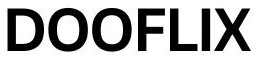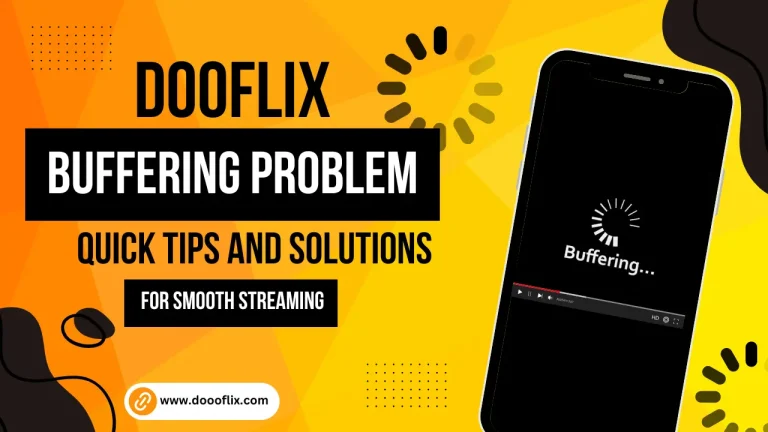
How to Fix Dooflix Buffering Problem: Quick Tips and Solutions for Smooth Streaming
By Dooflix | Aug 8, 2025
There’s nothing more frustrating than settling in for a good movie or web series, only to be interrupted by constant buffering. Whether you’re right in the middle of a suspenseful scene or just trying to relax after a long day, slow loading ruins the whole experience.
Even though Dooflix is known for its fast video loading and smooth performance, some users have recently reported buffering issues while streaming. This can happen due to a range of reasons from slow internet to overloaded servers or outdated apps.
If you’re one of the users experiencing this, don’t worry. This article covers the most effective ways to fix buffering issues on Dooflix and ensure smooth streaming.
Why Is Dooflix Buffering?
Before diving into the solutions, let’s understand why buffering happens in the first place. Common causes include:
Slow or unstable internet connection
Too many connected devices sharing bandwidth
Outdated version of the Dooflix app
High traffic on a particular server
Device issues or background apps consuming resources
Router settings or signal interference
Now, let’s go through the practical steps you can take to eliminate buffering once and for all.
- Ensure a Stable Internet Connection
Most buffering problems are directly related to poor or unstable internet. You need at least 5 Mbps of speed to stream videos in 720p. Higher resolutions like 1080p or 4K require even faster internet.
✅ What You Can Do:
Use an internet speed testing website (like Speedtest.net) to check your connection.
If your speed is below 5 Mbps, contact your Internet Service Provider (ISP) to upgrade your plan.
Avoid streaming during peak hours if your internet is shared with others. - Reduce Video Quality
If your internet speed isn’t strong enough, streaming in high quality (like 1080p) will cause more buffering. Dooflix allows you to select different video resolutions.
✅ Tip:
Switch to 480p or 720p to reduce the load on your connection. This adjustment can help the video load more smoothly, especially on slower networks. - Clear Cache and Cookies
Apps store cache to help them load faster. But over time, cached files can become outdated or corrupted, which may cause slow performance and buffering.
✅ How to Clear Cache:
Go to your device’s Settings > Apps > Dooflix > Storage & Cache
Tap Clear Cache (and optionally, Clear Data)
Relaunch the Dooflix app for a smoother experience - Update the Dooflix App
Using an outdated version of Dooflix may cause bugs or compatibility issues that affect video playback.
✅ Solution:
Visit the official Dooflix website or your app store
Check for the latest version and update the app
New updates often include performance improvements and bug fixes - Switch to a Different Streaming Server
One of Dooflix’s standout features is that it offers multiple streaming servers for each video. If one server is overcrowded (especially right after a new movie release), you might experience delays.
✅ Quick Fix:
Tap the server switch option on the video screen
Choose a different server to see if it loads faster - Reduce Network Traffic
If too many devices are connected to your Wi-Fi, they might be using up bandwidth even if they’re not actively in use.
✅ Steps to Take:
Disconnect unused devices from the network
Pause any downloads or software updates
Limit usage of video calls or gaming while streaming - Close Background Apps
Apps running in the background can silently use your data and slow down Dooflix. This is especially true for smartphones and tablets.
✅ Recommendation:
Close all unused apps before opening Dooflix
Stop any system updates or large file downloads
Use device optimization tools (available on most Android phones) to boost performance - Restart Your Router
Routers can store temporary files and experience reduced performance over time. Restarting helps to reset the connection and often improves speed.
✅ How To Restart:
Turn off your router and unplug it
Wait 30 seconds, then plug it back in and turn it on
Wait until all lights are stable, then reconnect your device - Prefer Wired Connection Over Wi-Fi
If you’re streaming on a smart TV, PC, or Android box, a wired (Ethernet) connection provides more stability than Wi-Fi. It minimizes latency and reduces data loss.
✅ Why It Works:
Wired connections are less affected by interference
They offer consistent speed, ideal for HD streaming - Download Movies Instead of Streaming
If you know your internet isn’t always reliable, consider downloading the content first. Dooflix allows you to download movies and watch them offline later.
✅ Benefits:
Zero buffering
Can watch even with no internet access
Great for travel or poor connectivity areas - Use the 5GHz Wi-Fi Band (Instead of 2.4GHz)
Modern routers offer dual-band options: 2.4GHz and 5GHz. The 5GHz band provides faster speeds over shorter distances, perfect for streaming.
✅ How to Use 5GHz:
Go to your router’s admin panel (usually accessed through a web browser)
Enable the 5GHz band if not already on
Connect your device to the 5GHz network instead of the 2.4GHz one
Feature 2.4 GHz 5 GHz
Speed Up to 450-600 Mbps Up to 1300 Mbps
Range Longer Shorter
Best For General use, long distance High-speed activities near the router - Contact Your Internet Service Provider
If none of these solutions help, your ISP might be having temporary issues or network limitations in your area.
✅ What You Should Do:
Call your ISP’s customer support
Ask them to run a diagnostic check on your connection
Request a line reset or consider upgrading to a faster plan - Reboot Your Streaming Device
Sometimes, the problem lies with your phone, tablet, or streaming box not the app or internet.
✅ To Fix This:
Restart your device
This clears temporary bugs and resets system processes
After rebooting, open Dooflix again and test playback - Contact Dooflix Support
If you’ve tried everything and still face buffering issues, it’s time to reach out to the experts.
✅ How to Reach Support:
Open the Dooflix app
Go to Settings > Support / Contact Us
Submit your issue, and the support team will guide you through further troubleshooting or provide solutions
Final Thoughts
Buffering problems are incredibly frustrating, especially when you just want to unwind with your favorite content. However, most of the time, these issues can be resolved with a few simple tweaks whether it’s adjusting your video quality, updating the app, clearing cache, or improving your internet connection.
Dooflix is designed to deliver a high-quality streaming experience, and by following the tips above, you can make sure that buffering doesn’t come between you and your entertainment. And remember, the Dooflix support team is always there if you need help.